Published October 5, 2021
One of the first things I do when onboarding to a new software project is to locate the owner of the software's documentation that I will be using. This is probably the most common approach for most software developers. What better way to learn about a software product than from the people who actually created it? In some cases, the software owner’s documentation may be more complex than some other websites' explanations, instructions, or use cases.
In the case of creating my first Slackbot, the first thing I did was Google the keywords "Slack API." After conducting my Google search, I landed on the SlackAPI.com website. I was pleased to see clear instructions to create a Slackbot and even a "Getting Started" instructional video. After watching and following along, I was able to easily integrate my Slackbot with my company's Slack App within a few minutes. I then moved along to the code snippets in the documentation on some of the common things you can do with your Slackbot.
Your Slackbot Allows You To Do Things Such As:
Post a message in your Slack App.
Schedule a future post in your Slack App.
Retrieve conversation history within your Slack App.
Retrieve an individual message within your Slack App.
I decided to keep it simple and only stick to conquering these four tasks. There are a few different programming languages or tools you can use to configure your Slackbot, such as Java, JavaScript, Python, or HTTP. I chose JavaScript and Node.js as my programming languages of choice and using VS Code as my IDE. The documentation was clear and easy to follow.
Before getting started with the code, I needed to request the following permissions below to accomplish the four tasks above:
channels:read
channels:history
chat:write
chat:write:bot or chat:write:user
Slackbot Code or Markup
The markup to post a message to your Slack channel is as follows:
// Post a message to a channel your app is in using ID and message text
async function publishMessage(id, text) {
try {
// Call the chat.postMessage method using the built-in WebClient
const result = await app.client.chat.postMessage({
// The token you used to initialize your app
token: "xoxb-your-token",
channel: id,
text: text
// You could also use a blocks[] array to send richer content
});
// Print result, which includes information about the message (like TS)
console.log(result);
}
catch (error) {
console.error(error);
}
}
publishMessage("C12345", "Hello world :tada:");
The markup to schedule a message to post at a later date or time to your Slack channel is as follows:
// Unix timestamp for tomorrow morning at 9AM
const tomorrow = new Date();
tomorrow.setDate(tomorrow.getDate() + 1);
tomorrow.setHours(9, 0, 0);
// Channel you want to post the message to
const channelId = "C12345";
try {
// Call the chat.scheduleMessage method using the WebClient
const result = await client.chat.scheduleMessage({
channel: channelId,
text: "Looking towards the future",
// Time to post message, in Unix Epoch timestamp format
post_at: tomorrow.getTime() / 1000
});
console.log(result);
}
catch (error) {
console.error(error);
}
The markup to retrieve conversation history from your Slack channel is as follows:
// Store conversation history
let conversationHistory;
// ID of channel you watch to fetch the history for
let channelId = "C24601";
try {
// Call the conversations.history method using WebClient
const result = await client.conversations.history({
channel: channelId
});
conversationHistory = result.messages;
// Print results
console.log(conversationHistory.length + " messages found in " + channelId);
}
catch (error) {
console.error(error);
}
The markup to retrieve an individual post from your Slack channel is as follows:
// Store message
let message;
// Fetch conversation history using the ID and a TS from the last example
async function fetchMessage(id, ts) {
try {
// Call the conversations.history method using the built-in WebClient
const result = await app.client.conversations.history({
// The token you used to initialize your app
token: "xoxb-your-token",
channel: id,
// In a more realistic app, you may store ts data in a db
latest: ts,
// Limit results
inclusive: true,
limit: 1
});
// There should only be one result (stored in the zeroth index)
message = result.messages[0];
// Print message text
console.log(message.text);
}
catch (error) {
console.error(error);
}
}
// Fetch message using a channel ID and message TS
fetchMessage("C12345", "15712345.001500");
My ‘Scheduling A Future Post’ Bug Issue Encounter
I was able to achieve three of the tasks above with my Slackbot. I was able to post a message, retrieve conversation history, retrieve an individual message from the Slack channel. I ran into an issue when it came to scheduling a post at a later date and time. When I attempted to schedule a post, I kept getting an error message. One of the lines of the error message is below:
Error: An API error occurred: invalid_arguments
So, I decided to use my friend Google and see if anyone else may have had this same issue. I was able to locate a few websites of others who had the same issue, but their solutions didn’t quite work for me. The unusual thing about the issue is the fact that I copied the exact documentation code snippet from the website and placed it in my code, and it still didn’t work.
During my online research, I read an article of someone that appeared to be a Slack API employee or partner that said they are aware of the issue and will update the documentation on their website. However, that didn’t help me at the time, therefore, I concluded, I wasn’t going to get anywhere by just googling the error message.
How I Was Able To Solve The Scheduling A Future Post Bug Issue
I chose to go another route and do some research and digging into the JavaScript date and time function. After some digging, I produced an idea to use an integer for the post_at: value and replace the tomorrow.getTime() / 1000 in the code snippet below.
// Time to post message, in Unix Epoch timestamp format
post_at: tomorrow.getTime() / 1000
Ah ha, I had a new error message now (see below); one that gave me more details and information than before. Based on the new error message time_in_past, this was an indicator for me that I was on the right track, or at least in the ballpark.
Error: An API error occurred: time_in_past
Based on the above error message, I took a new path to create an integer to the exact second in which I wanted the post to take place. I calculated the number of seconds from 1970, based on the starting year of the Javascript Date() function, to the date and time I wanted the message to post. Using a calculator (of course), I started with 60 seconds in a minute, to the number of seconds in a day. Then, I multiplied the number days I needed times the number of seconds, starting from January 1, 1970. When I gave the post_at: value the new integer, there was no error message. I was confident that I now had a solution. The next day, my solution was verified when I saw my scheduled post. I included a unique message in the post that stated the date and time of the scheduled post itself to make it easier to determine that it was the post I created the day before.
// example integer solution
post_at: 1631870268
Wrap Up
Of course, I am not convinced that this is the only solution, or if the Slack API documentation has been updated since the writing of this blog. I am also not sure if this is an issue when using other programming languages or tools. All I know for sure is that I was happy to get a solution working. In the meantime, you can create a JavaScript function that takes in parameters to calculate the number of seconds from January 1, 1970 to the current or future date and time. If you want to find out more about this issue, Slack's Help Center allows you to contact them with any questions that you may have. There is also a Slack Community you can join, where maybe someone has encountered the same issue.

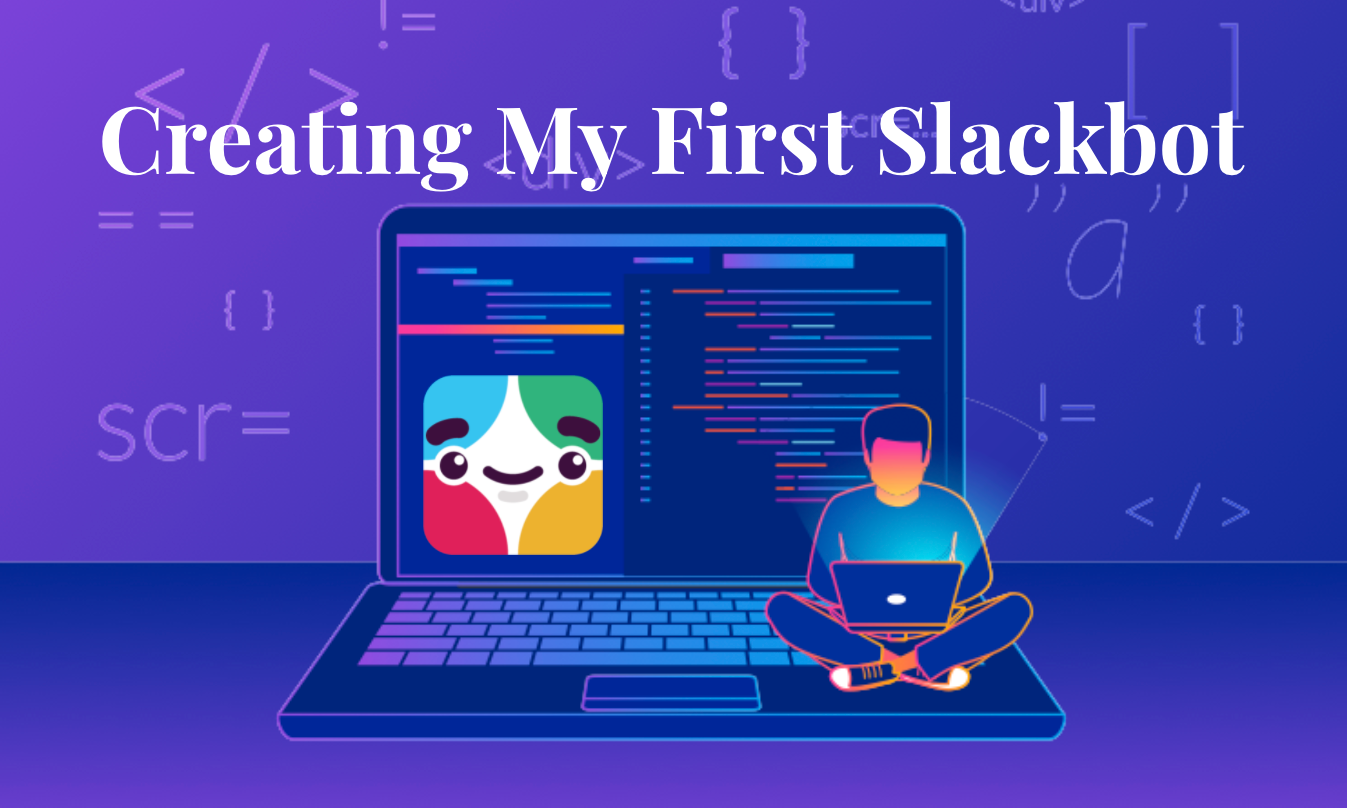

Comments