This article is part of a series of three articles about Docker:
- Docker and permissions management
- Set up a reverse proxy with Nginx and Docker-gen (Bonus: Let's Encrypt)
- Tips and reminders for using Docker daily
In this first post, I will show how you can deal with file permissions when a container is using root and you want to keep access to the files as an unprivileged host user.
The problem
Let's start by looking at the problem.
We will run an alpine container which is using root. We will bind a host directory to a volume making every file in this directory available inside the container. Then, from the container, we will create a new file inside the volume.
From a host point of view, who will be the owner of this new file? What rights will be applied to it?
Let's run an alpine container with a volume:
$ docker run -it -v [host directory]:[container directory] alpine
/ #
Replace [host directory] and [container directory] with any path that fits to you.
Doing this, you are prompted inside an Alpine distribution and every file inside the host's directory will be available inside the container's directory, and vice versa.
From the container, create a new file inside the volume:
$ touch /apps/files/test
$ ls -l /apps/files/test
-rw-r--r-- 1 root root 0 Nov 14 15:53 /apps/files/test
As you can see, inside the container, the file is owned by root. What about from the host?
$ ls -l
-rw-r--r-- 1 root root 0 nov. 14 16:53 test
The file is owned by root too!
Now, from the host and with an unprivileged user, how can I access this file? Turns out I can't!
$ echo "foo" > test
permission denied: test
Permission denied
Translating users and groups
As every container can use a set of users and groups, we cannot just translate every container's user into a single host's user without breaking the rights. We have to map them into host's sub-users. Doing this is a feature called “User namespaces”.
A user namespace extends user's rights by allowing it to access files owned by other users or groups. Its configuration is made by editing two files:
/etc/subuid/etc/subgid
These two files have the same structure and are made of lines with this format:
[USER]:[UID or GID]:[count of next UIDs or GIDs]
Each line means that the user will gain access to a number of UID or GID starting from a certain number. As an example for subuid:
foo:1000:3
This means that user foo will have access to files owned by users with a UID of 1000, 1001 and 1002. This works the same for groups!
In a Docker context, container's users are mapped with host's users. Since UID 0 is always root, the container's root will always match the host's root! This is the reason why, sometimes, we hear about "Docker process isolation" or "Process breaking out of a Docker container" because a user in a container has too many rights on the host.
We will now create two configurations:
- Tell Docker to use a different user than
root - Map this user's sub UIDs with container's users
These two configurations will give us the ability to access files created by the container with a lower privileged user but also to avoid a container's user having root rights on our host. To illustrate this point, we will use an Alpine image with a volume.
In our case, our user apocheau will become the owner of our containers instead of root:
$ grep apocheau /etc/passwd
apocheau:x:1000:1000:apocheau,,,:/home/apocheau:/bin/bash
We can see here that apocheau has a UID and a GID of 1000.
We now have to define subuid and subgid with which our user will be allowed to access.
Edit the files /etc/subuid and /etc/subgid and add:
apocheau:1000:65536
Here, I also recommend to add the following line to the /etc/subgid file:
apocheau:999:1
We are here saying that user apocheau will have access to one group with GID starting from 999. In other words, apocheau user will have access to group 999.
You should replace apocheau with your username and 999 with the docker group GID which you can grab with this command:
$ getent group docker
docker:x:999:apocheau
As the owner of the container will not be root anymore, he does not have the permission to access the Docker socket that is owned by the docker group. This additional line will give your user the right to access docker group files and so the Docker socket. With this additional right, you'll be able to continue to bind you Docker socket. Useful for Portainer/Rancher/Træfik/Docker-gen/etc.!
Now that this is done, the last thing to do is to tell Docker to use our user. Create or edit the /etc/docker/daemon.json file and add the following:
{
"userns-remap": "apocheau:apocheau"
}
Different formats can be used here: username, UID or UID:GID for example.
All what's left is to restart Docker:
$ sudo systemctl daemon-reload
$ sudo systemctl restart docker
Start the container and get into it:
$ docker run -it -v /apps/docker-articles/:/apps/files alpine
And create a file in /apps/files directory inside this running image:
$ touch /apps/files/test
Now, from the host, go to the volume and notice that the owner of the test file is not root anymore but your user!
-rw-r--r-- 1 apocheau apocheau 0 nov. 6 16:24 test
You'll also notice that the owner of the process is not root anymore.
Conclusion
We have seen how common and recurrent these permission problems are. We used a really minimalist example to showcase the problem and the solution.
User namespaces should always be used when it comes to controlling your data and pushing your containers into production.
A few things to note
- You will have to re-download your images (after deactivating the user namespace, you will again have access to your previous images)
- This configuration applies to all your daemon's containers. The user namespace will only reduce the risk of a process breaking out of its container.




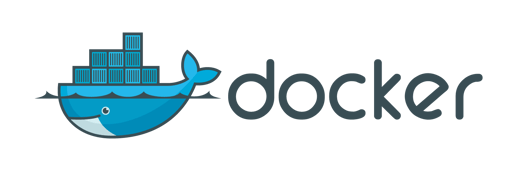

Comments